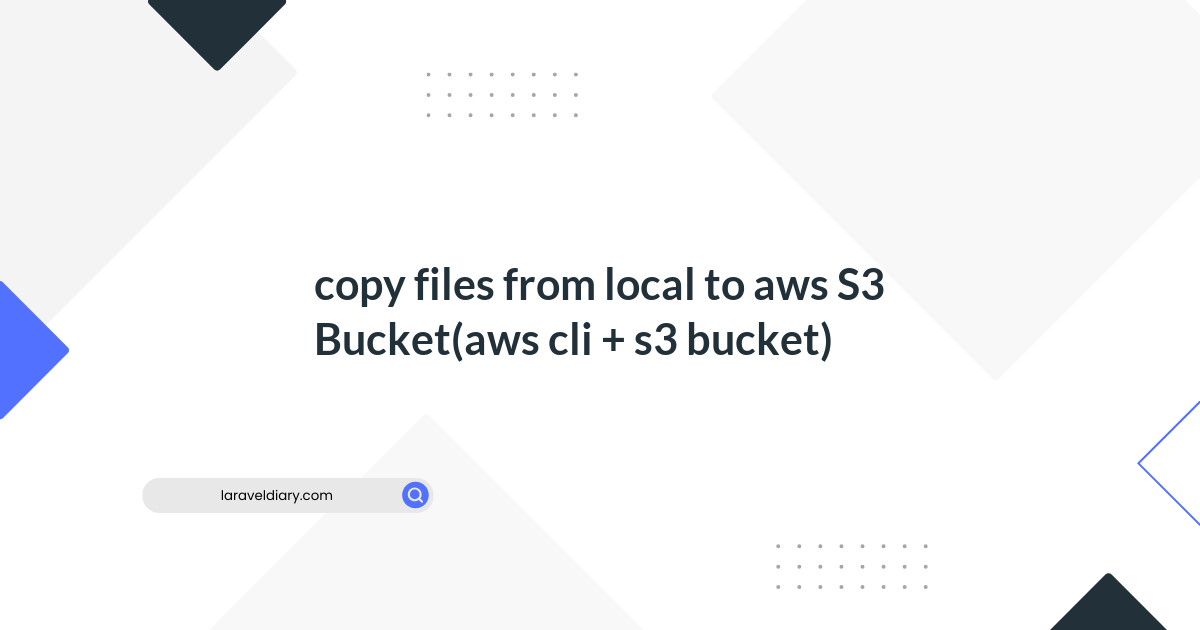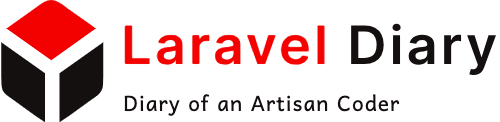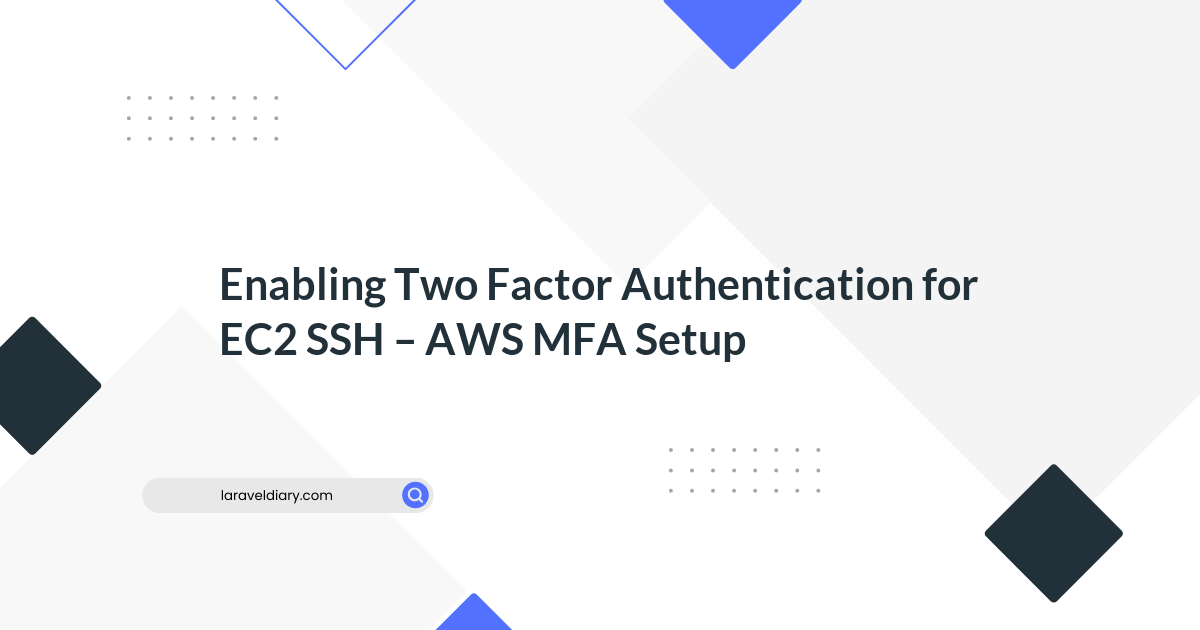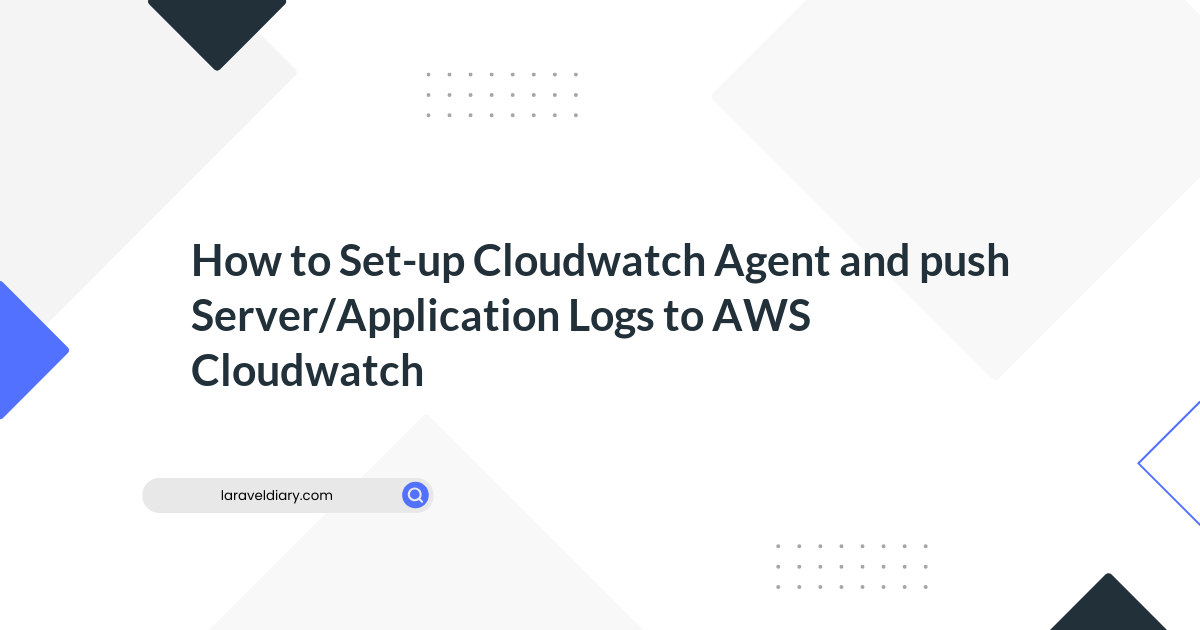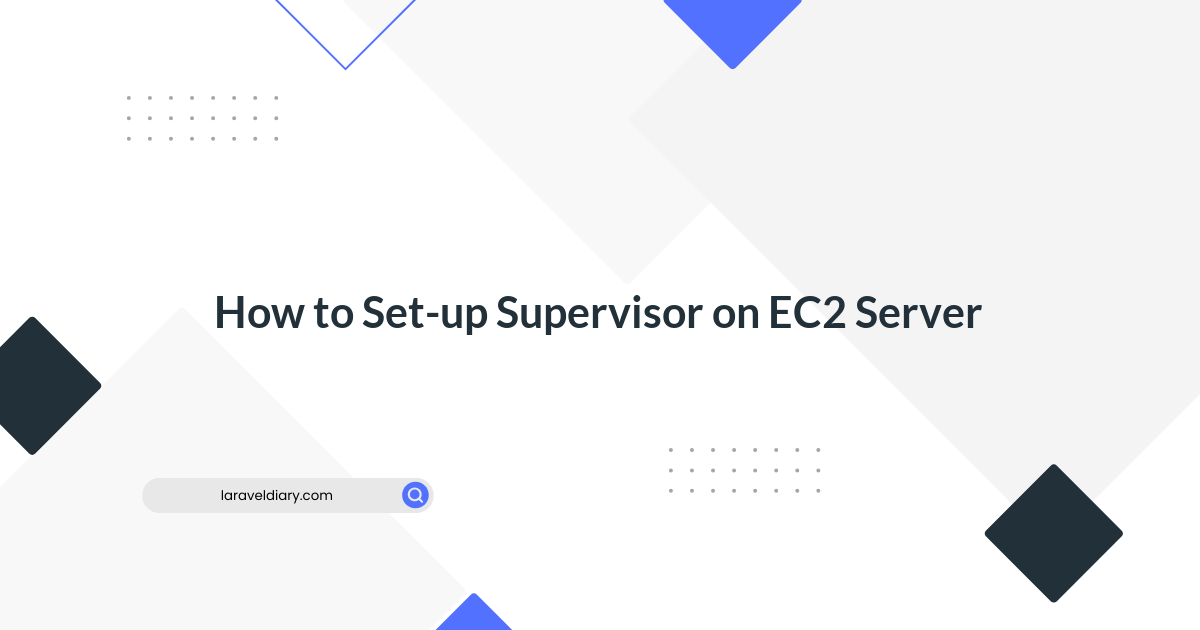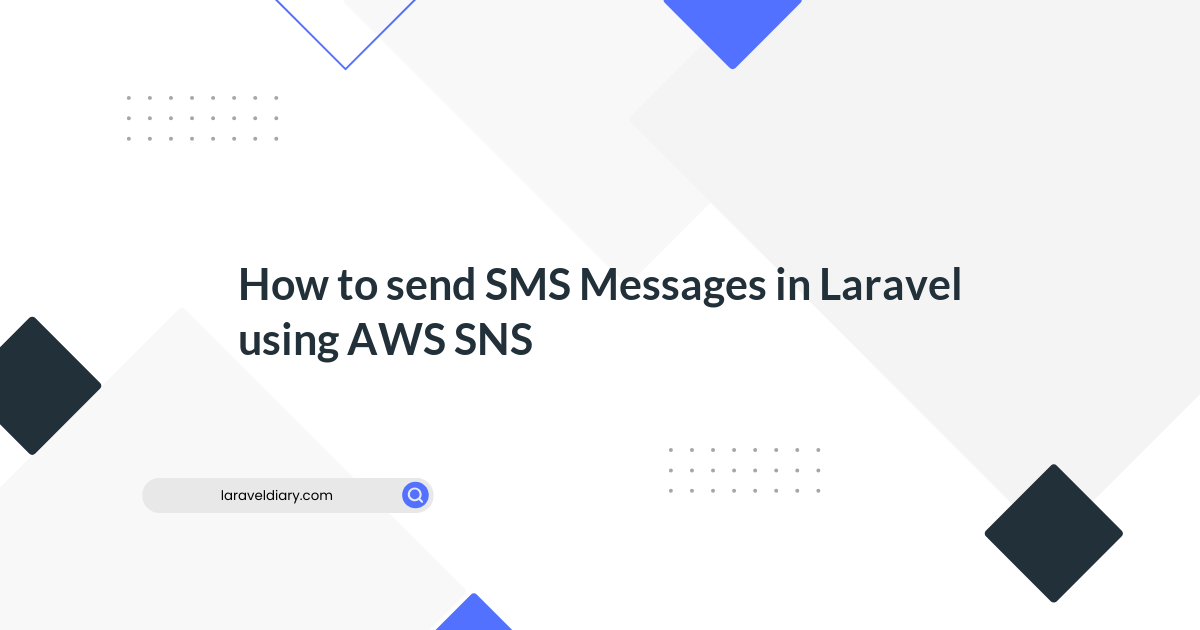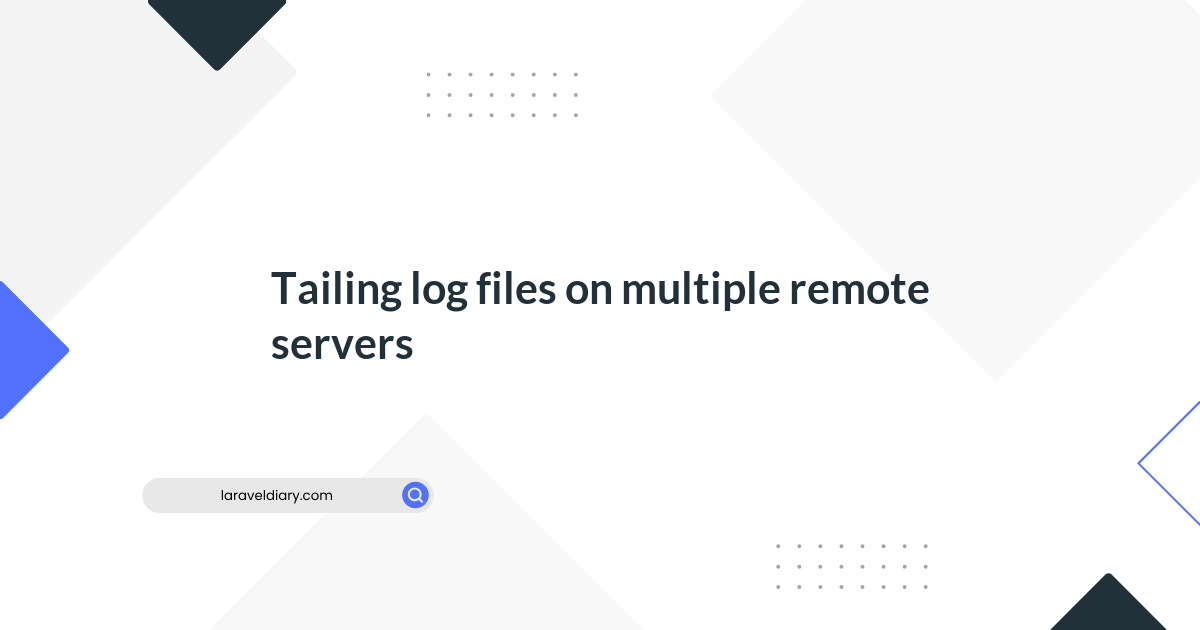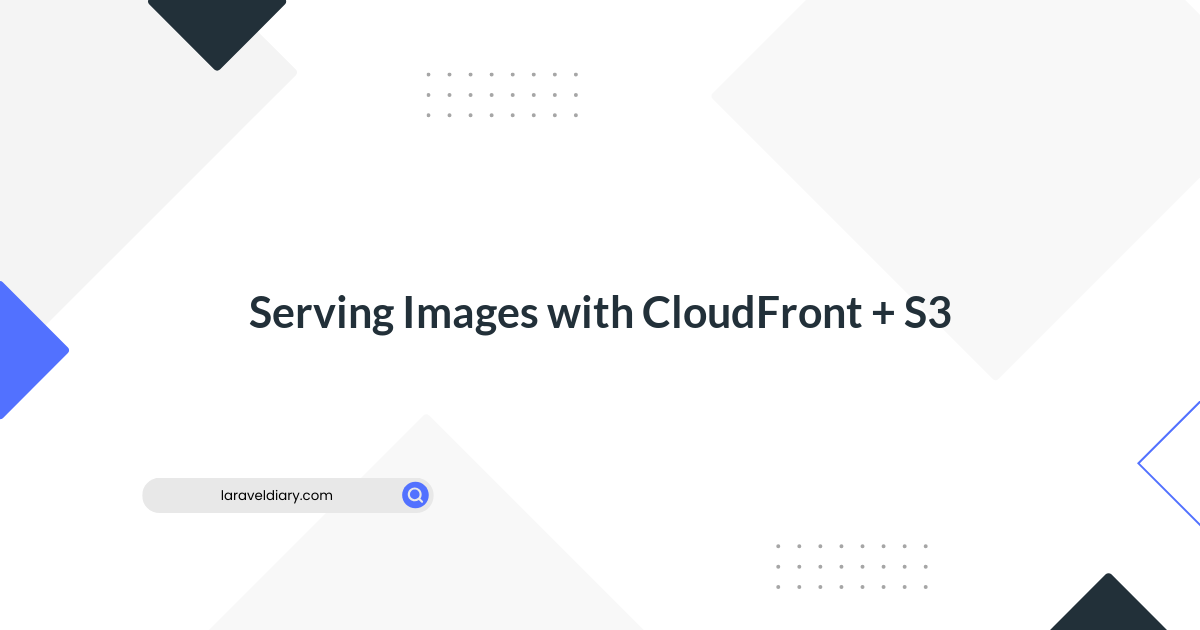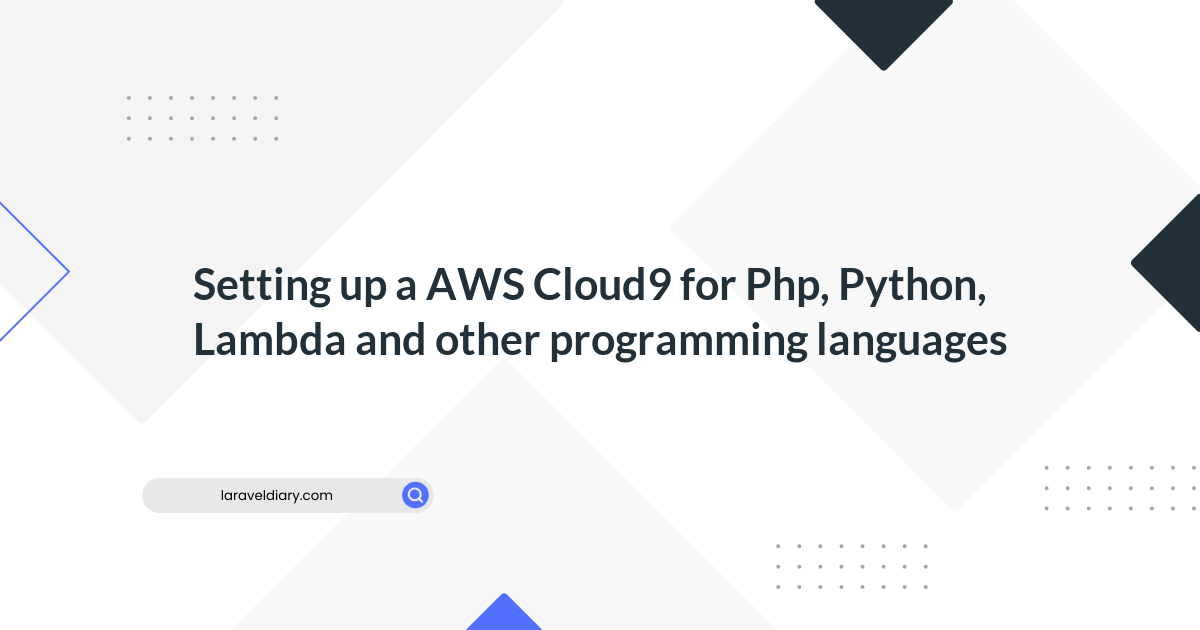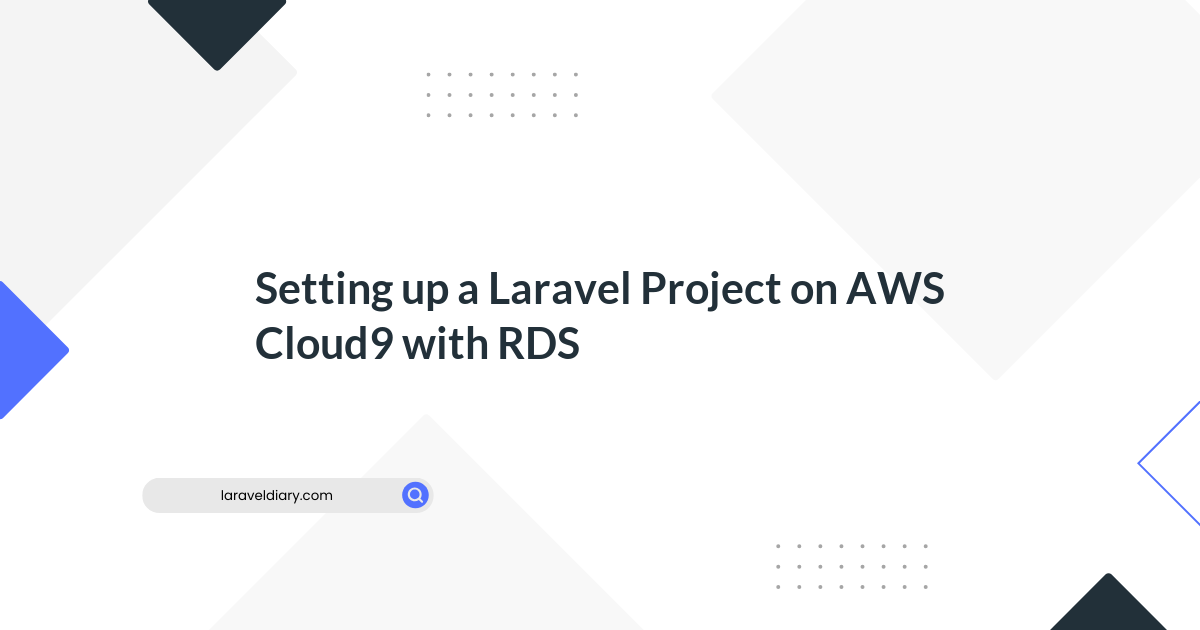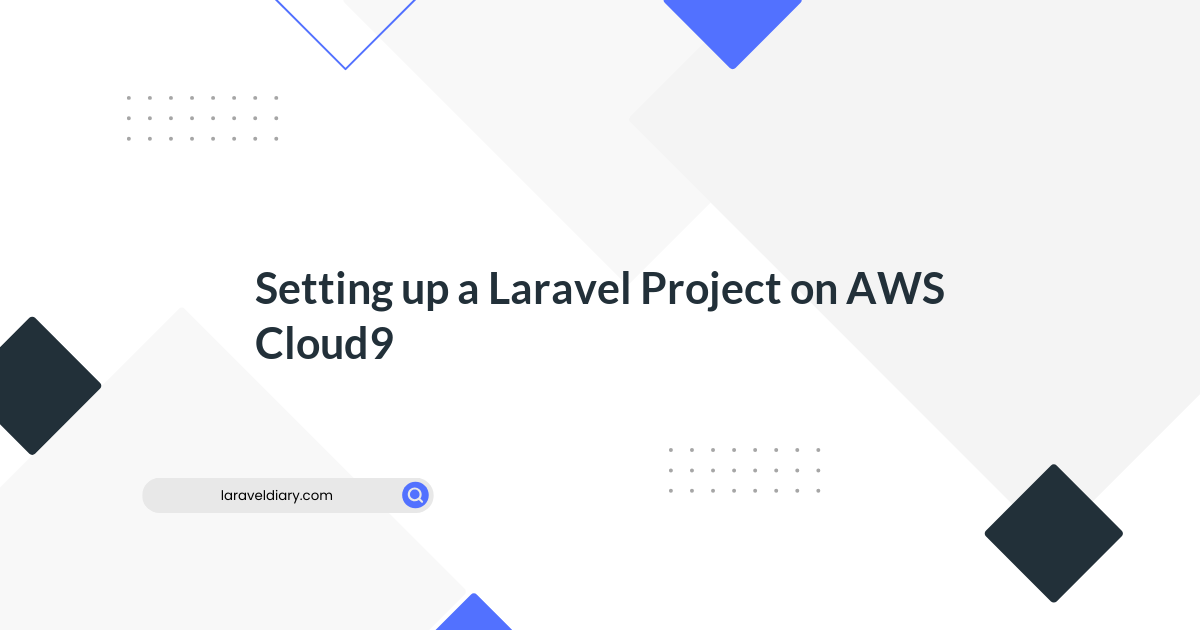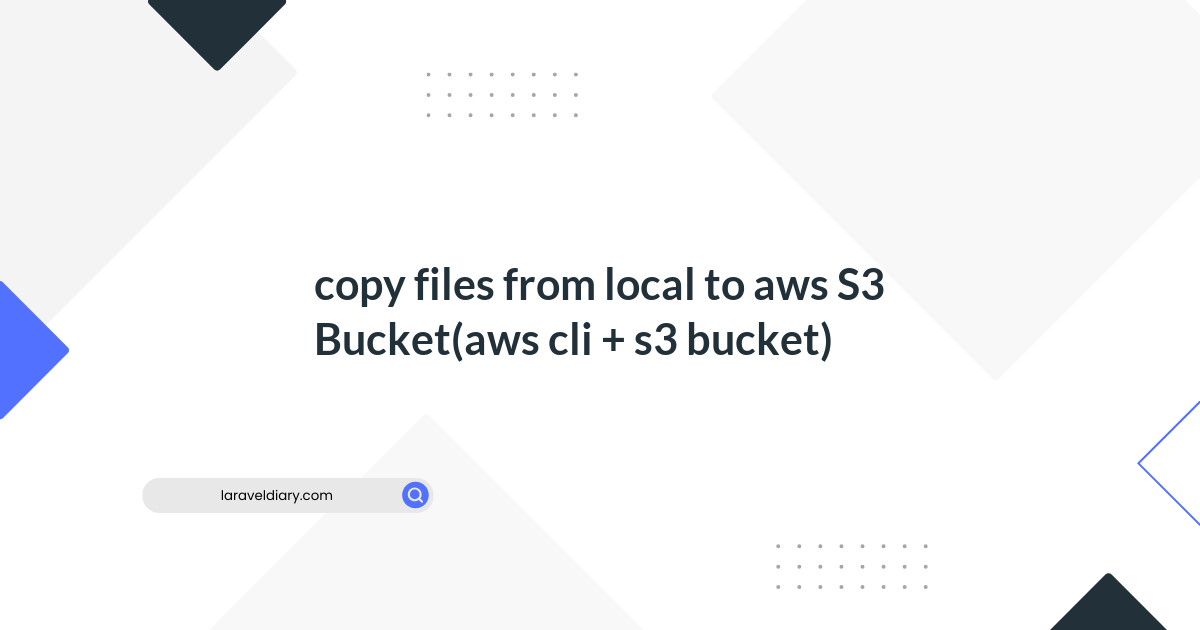
Connecting ClickHouse with AWS RDS MySQL and Migrating Database
Table of Contents
- Introduction
- Prerequisites
- Step 1: Creating a Table in ClickHouse
- Step 2: Connecting ClickHouse with AWS RDS MySQL
- Step 3: Migrating Data
- Step 4: Converting JSON to String
- Conclusion
Introduction
In this comprehensive guide, we'll walk you through the process of connecting ClickHouse with AWS RDS MySQL, migrating data, and addressing a common scenario - converting MySQL JSON DataType column to a String DataType column. We'll ensure clarity for readers who may not be experienced in database management.
Prerequisites
Before we begin, make sure you have the necessary access credentials for your AWS RDS MySQL instance and the ClickHouse environment.
Step 1: Creating a Table in ClickHouse
Let's start by creating a table in ClickHouse that mirrors the structure of your MySQL table. Using the provided example, we'll create a table named default.feeds:
CREATE TABLE default.feeds (
`id` UInt32,
`uuid` String,
`name` String,
`identity_id` UInt32,
`description` String,
`tags` JSON,
`parser` String,
`created_at` DateTime DEFAULT now(),
`updated_at` DateTime
)
ENGINE = MergeTree
PRIMARY KEY (id, created_at);
This ClickHouse table mirrors the structure of the MySQL table, with the tags column as a JSON data type.
Step 2: Connecting ClickHouse with AWS RDS MySQL
Now, let's establish a connection between ClickHouse and AWS RDS MySQL. Utilize the following query, replacing the placeholders with your specific RDS details:
SELECT * FROM mysql('yourawsrdsdb.us-west-2.rds.amazonaws.com:3318', 'your_db', 'feeds', 'your_username', 'your_pwd')
SETTINGS connect_timeout_with_failover_secure_ms = 1000;
This query allows ClickHouse to query the MySQL table, establishing a link between the two databases.
Step 3: Migrating Data
With the connection established, we can now migrate data from AWS RDS MySQL to ClickHouse. Use the following query as an example:
INSERT INTO feeds
SETTINGS connect_timeout_with_failover_secure_ms = 1000
SELECT
id,
uuid,
COALESCE(name, '') AS name,
COALESCE(identity_id, 0) AS identity_id,
COALESCE(description, '') AS description,
COALESCE(tags, '{}') AS tags,
COALESCE(parser, '') AS parser,
created_at,
updated_at
FROM mysql('yourawsrdsdb.us-west-2.rds.amazonaws.com:3318', 'your_db', 'feeds', 'your_username', 'your_pwd')
SETTINGS connect_timeout_with_failover_secure_ms = 1000;
This query retrieves data from the MySQL table and inserts it into the ClickHouse table.
Step 4: Converting JSON to String
In some scenarios, you might want to convert a JSON DataType column to a String DataType column. Let's create another table for this purpose:
CREATE TABLE default.feeds_str (
`id` UInt32,
`uuid` String,
`name` String,
`identity_id` UInt32,
`description` String,
`tags` String,
`parser` String,
`created_at` DateTime DEFAULT now(),
`updated_at` DateTime
)
ENGINE = MergeTree
PRIMARY KEY (id, created_at);
Now, let's populate this table by converting the tags column from JSON to String:
INSERT INTO feeds_str
SETTINGS connect_timeout_with_failover_secure_ms = 1000
SELECT
id,
uuid,
COALESCE(name, '') AS name,
COALESCE(identity_id, 0) AS identity_id,
COALESCE(description, '') AS description,
COALESCE(tags, '{}') AS tags,
COALESCE(parser, '') AS parser,
created_at,
updated_at
FROM mysql('yourawsrdsdb.us-west-2.rds.amazonaws.com:3318', 'your_db', 'feeds', 'your_username', 'your_pwd')
SETTINGS connect_timeout_with_failover_secure_ms = 1000;
This query retrieves data from the MySQL table, converting the JSON column tags to a String and inserts it into the ClickHouse feeds_str table.
Conclusion
Congratulations! You've successfully connected ClickHouse with AWS RDS MySQL, migrated data, and handled both JSON and String DataType scenarios. This step-by-step guide, designed for beginners, empowers you to navigate similar data migration tasks with confidence. Remember to adapt the queries to match your specific database configurations. Happy data migrating!
Comments (0)
What are your thoughts on "Connecting ClickHouse with AWS RDS MySQL and Migrating Database"?
You need to create an account to comment on this post.
Related articles